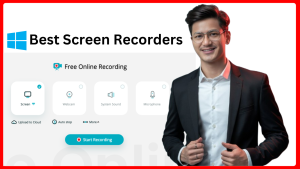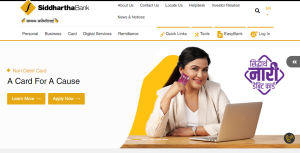Screenshots are an essential tool for many tasks in today’s digital world. Whether you’re a content creator, educator, developer, or simply someone who needs to share visual information, the ability to capture your screen can be incredibly useful.
In Windows, there are many screenshot recorders available that offer a variety of features for different needs. If you’re looking for the best screenshot recorder, this guide will highlight some of the top options available for Windows users, helping you find the right tool for your workflow.
Read More: How to Create a Business PayPal Account in India
1. Snipping Tool (Built-in with Windows)

The Snipping Tool is a built-in screenshot utility that has been part of Windows for many years. It allows you to take a screenshot of your full screen, a window, or a specific area, and then make basic edits like adding annotations or highlighting.
Features:
- Four snip types: Free-form, rectangular, window, and full-screen.
- Simple and easy to use, with a basic interface.
- Includes basic editing tools, such as a highlighter and pen for annotations.
- Integrated into Windows 10 and Windows 11, meaning there’s no need to install any third-party software.
Pros:
- Pre-installed on Windows, so no downloads required.
- Lightweight and quick to use for basic screenshots.
Cons:
- Limited editing tools compared to other third-party applications.
- Lacks advanced features like video recording or advanced annotation tools.
2. Snip & Sketch (Windows 10 and 11)
With Windows 10, Microsoft introduced the Snip & Sketch tool, an evolution of the traditional Snipping Tool. It offers a similar set of features, with some upgrades in terms of usability and functionality.
Features:
- Lets you take screenshots of the entire screen, windows, or custom regions.
- Provides editing options for annotating, cropping, and drawing.
- Includes a built-in delay function, allowing you to capture timed screenshots.
- Simple sharing options for quick file sharing via email or cloud services.
Pros:
- Integrated with Windows and accessible via shortcuts (Win + Shift + S).
- Improved editing capabilities compared to Snipping Tool.
- Smooth and easy-to-use interface.
Cons:
- Limited to screenshot recording—no video or audio recording options.
- Basic editing features may not be enough for advanced users.
3. Greenshot

Greenshot is a popular, open-source screenshot tool for Windows that provides a range of options for capturing and editing your screen images. It’s well-suited for both basic and advanced screenshotting needs.
Features:
- Capture the full screen, a specific window, or a user-defined region.
- Includes a built-in image editor for adding annotations, shapes, and text.
- Allows direct uploading to cloud services like Dropbox or Imgur.
- Provides customizable hotkeys for easier access and workflow.
Pros:
- Free to use and open-source.
- Simple, efficient, and lightweight.
- Integrates with various image-sharing platforms for quick uploads.
Cons:
- Lacks video recording capabilities.
- The interface may feel a bit outdated compared to other modern apps.
4. Lightshot

Lightshot is a lightweight, user-friendly screenshot tool designed for quick screen capturing and editing. It’s often praised for its simplicity and ease of use.
Features:
- Capture custom regions with an easy-to-use interface.
- Built-in editor allows you to add text, shapes, and arrows.
- Quickly share your screenshots via cloud storage, social media, or email.
- Search for similar images on the internet directly from your screenshot.
Pros:
- Extremely lightweight and fast to use.
- Simple, minimalistic interface.
- Direct integration with social media for sharing.
Cons:
- Lacks advanced editing or recording features.
- No option for capturing scrolling windows (long screenshots).
5. ShareX

ShareX is a feature-rich, open-source tool that provides extensive functionality for screenshot capturing and screen recording. It’s ideal for power users who need a comprehensive tool for capturing, editing, and sharing screenshots.
Features:
- Supports various screenshot modes, including full screen, window, region, and scrolling capture.
- Includes a powerful editor with annotations, blurring, cropping, and more.
- Offers advanced screen recording options, including GIF creation.
- Supports uploading screenshots to a variety of platforms, including Imgur, Dropbox, Google Drive, and FTP servers.
Pros:
- Highly customizable, with support for multiple file formats and outputs.
- Extensive editing and annotation tools.
- Integrated screen recording features.
Cons:
- Interface can be overwhelming for beginners due to its extensive features.
- Requires some setup to optimize for individual workflows.
6. PicPick

PicPick is an all-in-one design tool that offers more than just screenshot capabilities. It includes an image editor, color picker, protractor, and more, making it a powerful tool for professionals who need additional functionality.
Features:
- Capture full screen, window, region, and scrolling windows.
- Advanced image editing features with filters, effects, and annotations.
- Supports various formats such as JPEG, PNG, and GIF.
- Allows you to share directly to cloud services, social media, or via email.
Pros:
- Comprehensive tool with advanced image editing capabilities.
- Excellent for users who need more than just basic screenshot features.
- Supports full-screen and scrolling screenshots.
Cons:
- Paid for commercial use, though free for personal use.
- More resource-heavy compared to simpler tools like Greenshot or Lightshot.
7. Nimbus Capture
Nimbus Capture is a multifunctional tool that offers screenshot capturing and screen recording. It’s ideal for users who need both functionalities in a single app.
Features:
- Capture full screen, region, window, or scrolling page.
- Built-in editor for annotations, blur, and text.
- Screen recording functionality with audio support.
- Integrates with Nimbus Note for easy file sharing and organization.
Pros:
- Provides both screenshot and video recording in one tool.
- Ideal for tutorials or professional presentations.
- Scrolling capture makes it great for websites or long documents.
Cons:
- Some advanced features are locked behind a premium version.
- Video recording features are more limited compared to dedicated screen recorders.
8. Screenpresso

Screenpresso is a lightweight screen capture and screen recording tool, perfect for users who need to quickly capture, edit, and share screenshots without fuss.
Features:
- Capture the entire screen, a region, or a scrolling window.
- Integrated image editor with annotations, resizing, and cropping tools.
- Record videos of your screen with audio, perfect for tutorials or presentations.
- Automatic saving of screenshots and screen recordings to the cloud.
Pros:
- Simple to use, with a user-friendly interface.
- Provides both image and video capture functionalities.
- Built-in cloud storage for automatic uploads.
Cons:
- Free version includes a watermark on screen recordings.
- Video recording features are basic compared to specialized tools.
Conclusion
Choosing the right screenshot recorder for your needs largely depends on the features you’re looking for. If you need a basic, no-frills option, Windows’ built-in tools like Snip & Sketch might suffice.
For users looking for more advanced features, such as scrolling capture, screen recording, or extensive editing capabilities, third-party tools like ShareX, Greenshot, or Nimbus Capture are excellent choices.
Each of these tools offers a unique set of functionalities, so consider what fits best with your workflow to make capturing and sharing screenshots a breeze.